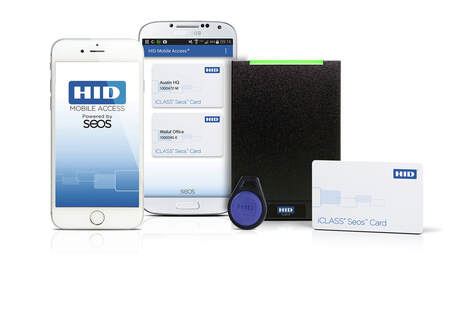HID Mobile Access.
|
With HID Mobile Access®, employees can now use their smartphone, tablet or wearable to access doors, gates, networks and more. This new solution for access control greatly improves user convenience in today’s mobile-first world.
HID Mobile Access, which leverages Seos® as its underlying credential technology, offers these key benefits:
|
HID Mobile Access Portal Demonstration.
The next generation of access control reader technology.
Rebrand the HID Mobile App.
|
Secure Technology Solutions Ltd provides specialist services to rebrand the HID mobile application to a customer's corporate theme and identity guidelines.
This also enables additional features and functionality to be added to the App to meet a customer's additional requirements. Make the HID Mobile App your own App !!!! Speak to our development team to find out how we can help you. |
View a Video Tour of our Rebranded HID Mobile App.
|
Frequently Asked Questions (FAQ)
How to Tap?
Tap functionality works similar to how an access card is used, by presenting the mobile device close to the reader. There is a tutorial for Tap in the Help menu.
Note: To configure how Tap operates on the mobile device, see the Mobile Access App configuration settings. Mobile Access can be set to be allowed Always, which allows opening lock when app is in foreground, background and when device is locked.
How to Twist and Go?
The Twist and Go gesture is available only on readers that have been configured to include the long read range option. Reader configuration can be confirmed by your Security Administrator. To use the Twist and Go feature, twist your device within 6 feet / 2 meters from the reader (similar to the motion of turning a door knob). There is a tutorial for Twist and Go in the Help menu.
If a “reader out of range” message is received, move closer to the reader and try again.
Note: To configure how Twist and Go operates on the mobile device, see the Mobile Access App configuration settings. Mobile Access can be set to be allowed Always, which allows opening lock when app is in foreground, background and when device is locked.
Periodically mobile device Operating Systems close down apps that are not active. Therefore from time-to-time it may be necessary to restart the HID Mobile Access App.
Why is my Apple Pay credit or debit card visible on screen while Tap with a reader?
With iPhone 6, Apple introduced Apple Pay based on Near Field Communication (NFC). Although the Apple user experience is optimized for contactless readers and payment, it will also impact the user experience for other applications. Mobile Access on iPhone uses Bluetooth Smart to communicate with the reader. However, if you Tap the iPhone in proximity distance to the reader the NFC antenna embedded in the iPhone will sense the NFC capability from the reader and display the default payment card. This means you may see the Apple pay selected credit or debit card on your screen while open doors, but no credit card information is exchanged and no financial transaction occurs.
What are Mobile IDs?
Mobile IDs are the virtual credentials that are stored on the mobile device and issued or revoked via the HID Mobile Access portal. For security purposes each Mobile ID is unique to each device so they cannot be copied. If a user switches devices a new Mobile ID must be issued. Up to five devices (if allowed by the organization) can be assigned per user, each with their own Mobile ID.
Does the App collect private data?
The app collects information phone push ID, phone model and OS version to offer the service and provide customer support. Details of what data we collect are listed in the Privacy Policy users accept during the App installation process. Location data, such as GPS geocodes, is not collected.
Tap functionality works similar to how an access card is used, by presenting the mobile device close to the reader. There is a tutorial for Tap in the Help menu.
Note: To configure how Tap operates on the mobile device, see the Mobile Access App configuration settings. Mobile Access can be set to be allowed Always, which allows opening lock when app is in foreground, background and when device is locked.
How to Twist and Go?
The Twist and Go gesture is available only on readers that have been configured to include the long read range option. Reader configuration can be confirmed by your Security Administrator. To use the Twist and Go feature, twist your device within 6 feet / 2 meters from the reader (similar to the motion of turning a door knob). There is a tutorial for Twist and Go in the Help menu.
If a “reader out of range” message is received, move closer to the reader and try again.
Note: To configure how Twist and Go operates on the mobile device, see the Mobile Access App configuration settings. Mobile Access can be set to be allowed Always, which allows opening lock when app is in foreground, background and when device is locked.
Periodically mobile device Operating Systems close down apps that are not active. Therefore from time-to-time it may be necessary to restart the HID Mobile Access App.
Why is my Apple Pay credit or debit card visible on screen while Tap with a reader?
With iPhone 6, Apple introduced Apple Pay based on Near Field Communication (NFC). Although the Apple user experience is optimized for contactless readers and payment, it will also impact the user experience for other applications. Mobile Access on iPhone uses Bluetooth Smart to communicate with the reader. However, if you Tap the iPhone in proximity distance to the reader the NFC antenna embedded in the iPhone will sense the NFC capability from the reader and display the default payment card. This means you may see the Apple pay selected credit or debit card on your screen while open doors, but no credit card information is exchanged and no financial transaction occurs.
What are Mobile IDs?
Mobile IDs are the virtual credentials that are stored on the mobile device and issued or revoked via the HID Mobile Access portal. For security purposes each Mobile ID is unique to each device so they cannot be copied. If a user switches devices a new Mobile ID must be issued. Up to five devices (if allowed by the organization) can be assigned per user, each with their own Mobile ID.
Does the App collect private data?
The app collects information phone push ID, phone model and OS version to offer the service and provide customer support. Details of what data we collect are listed in the Privacy Policy users accept during the App installation process. Location data, such as GPS geocodes, is not collected.
Please contact us to discuss your requirements. We look forward to hearing from you.
Tel : +44 (0) 333 210 6000 or Email: sales@stsl.co.uk
Tel : +44 (0) 333 210 6000 or Email: sales@stsl.co.uk